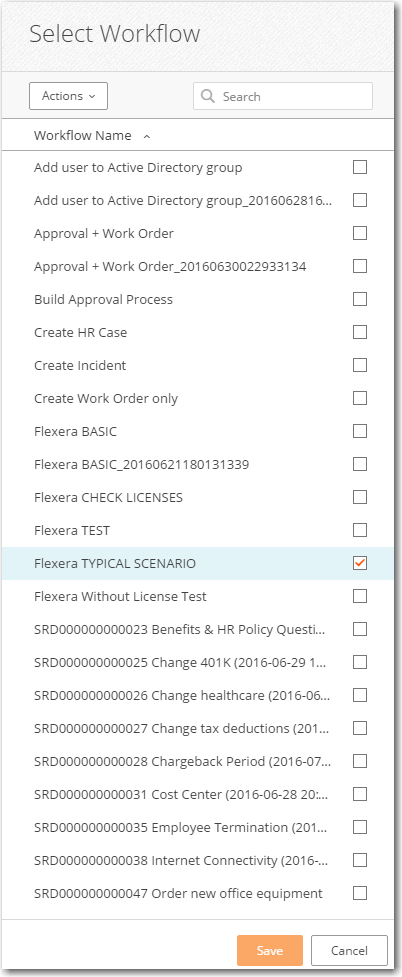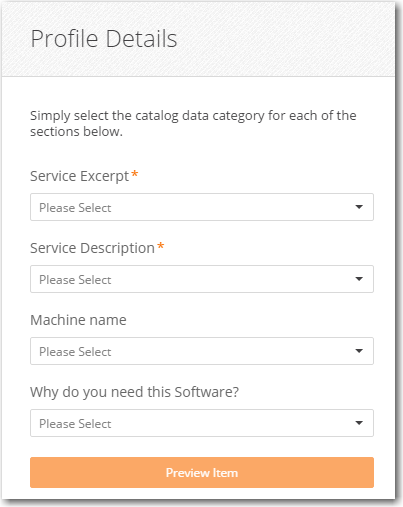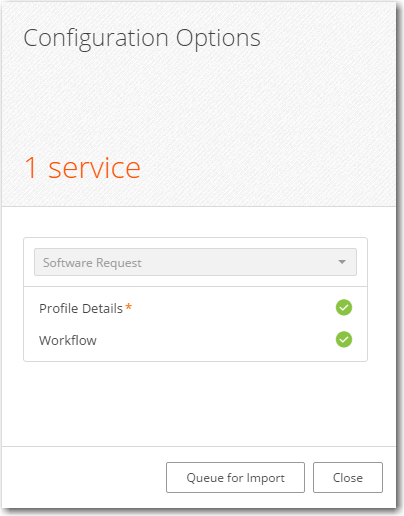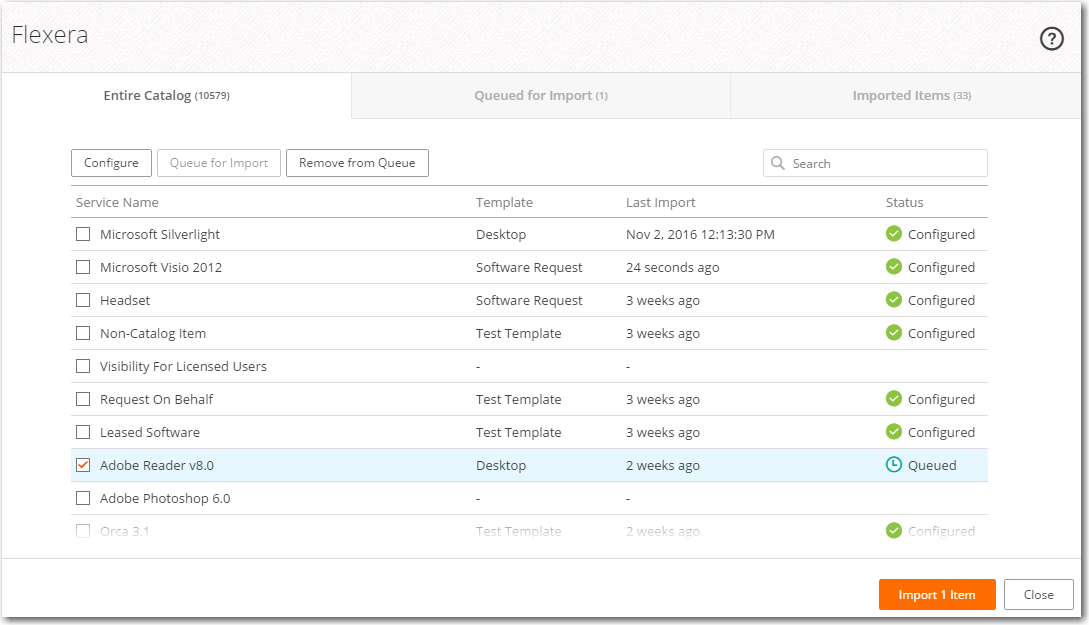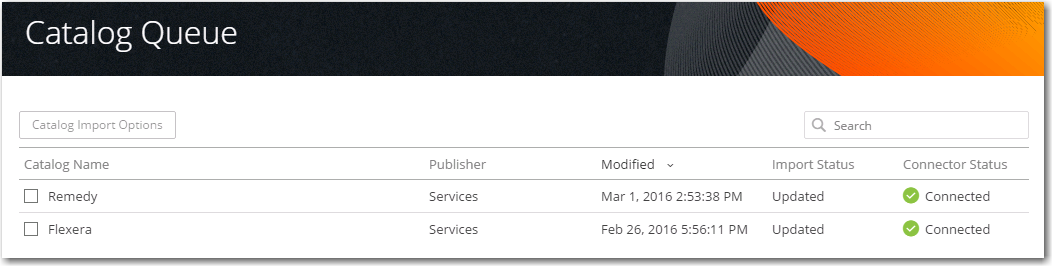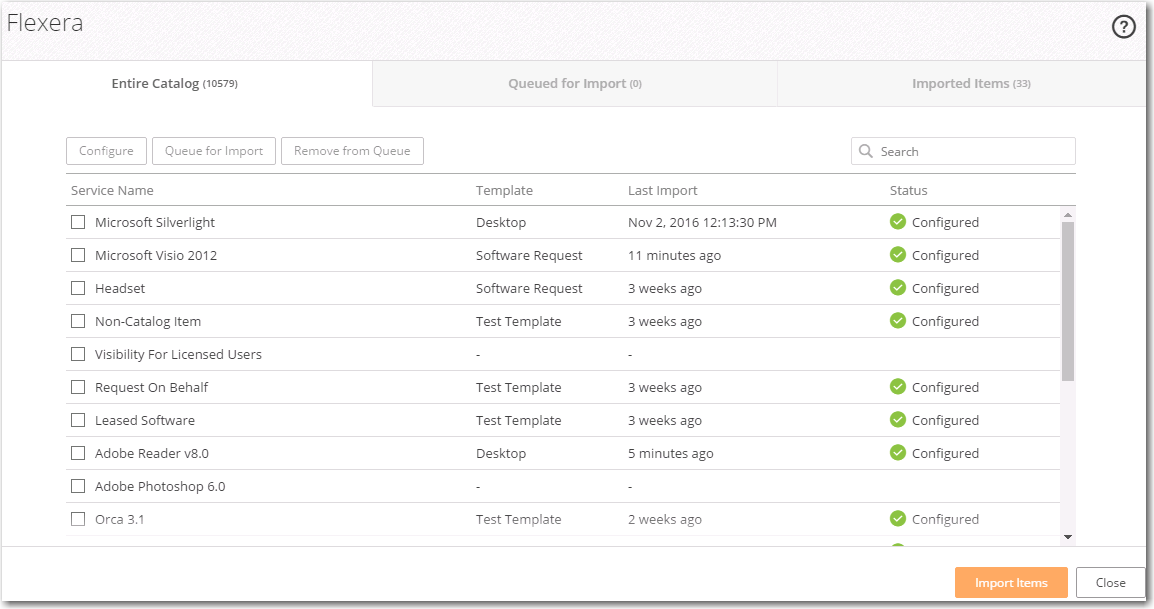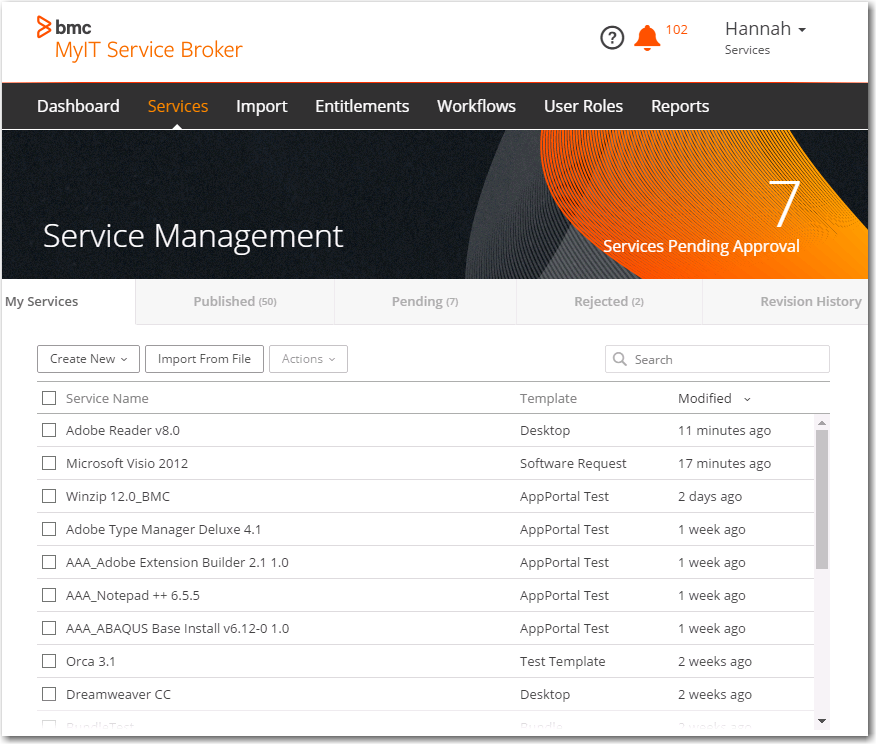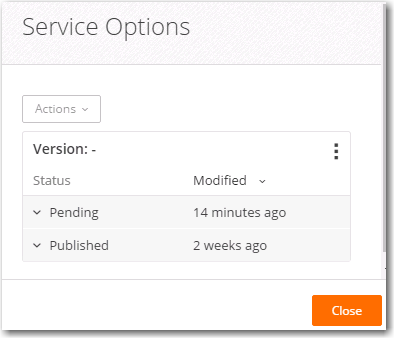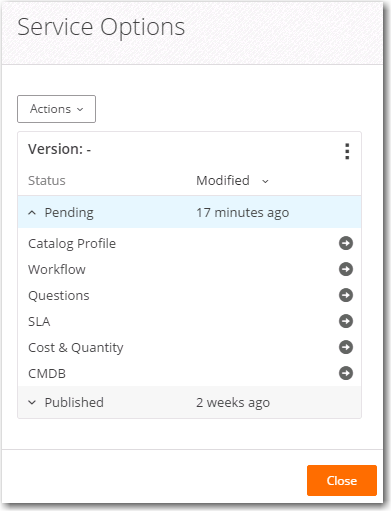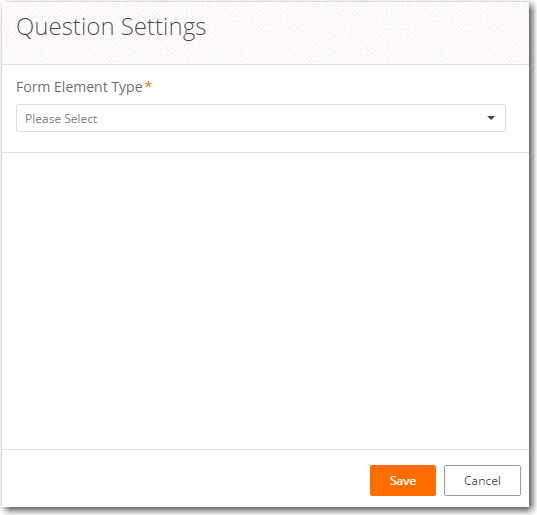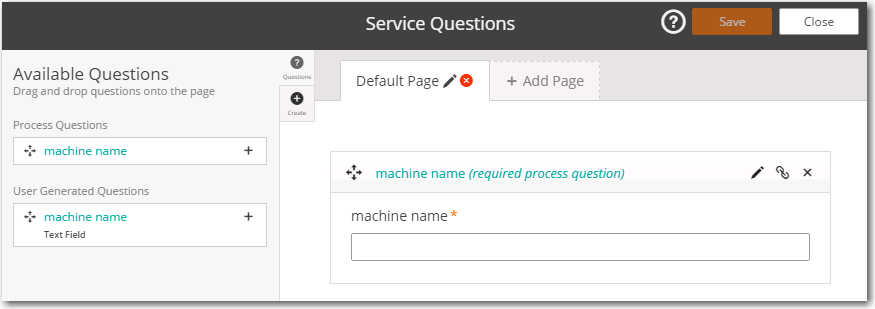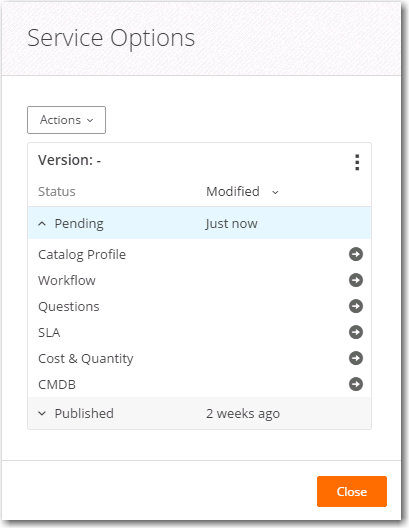Integrating App Portal with BMC MyIT
To connect BMC MyIT with App Portal, perform the following steps.
To integrate BMC MyIT Service Broker with App Portal:
- Launch BMC MyIT Service Broker and login using administrative credentials. The MyIT Service Broker Dashboard opens.
- Open the Import tab.
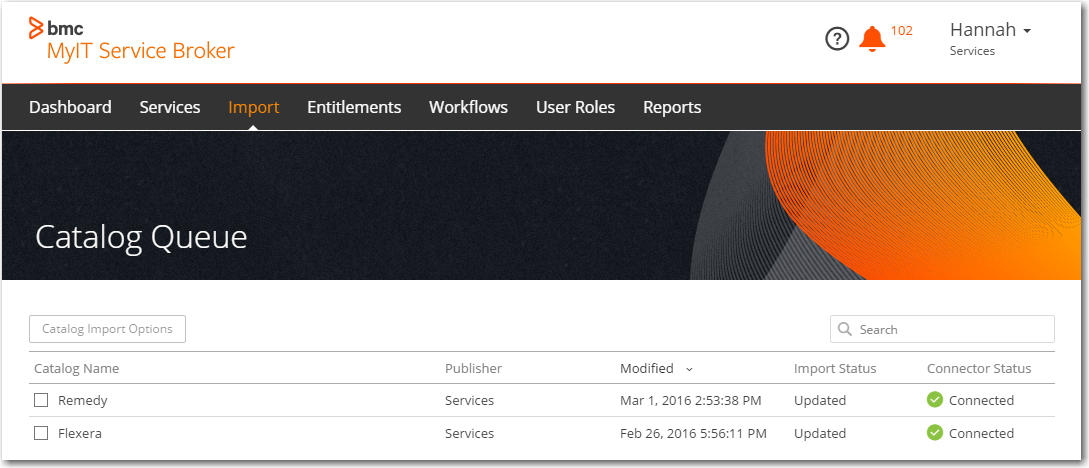
- Select the name of your App Portal catalog (such as Flexera) and click the Catalog Import Options button. The Entire Catalog tab of the selected catalog page is displayed.
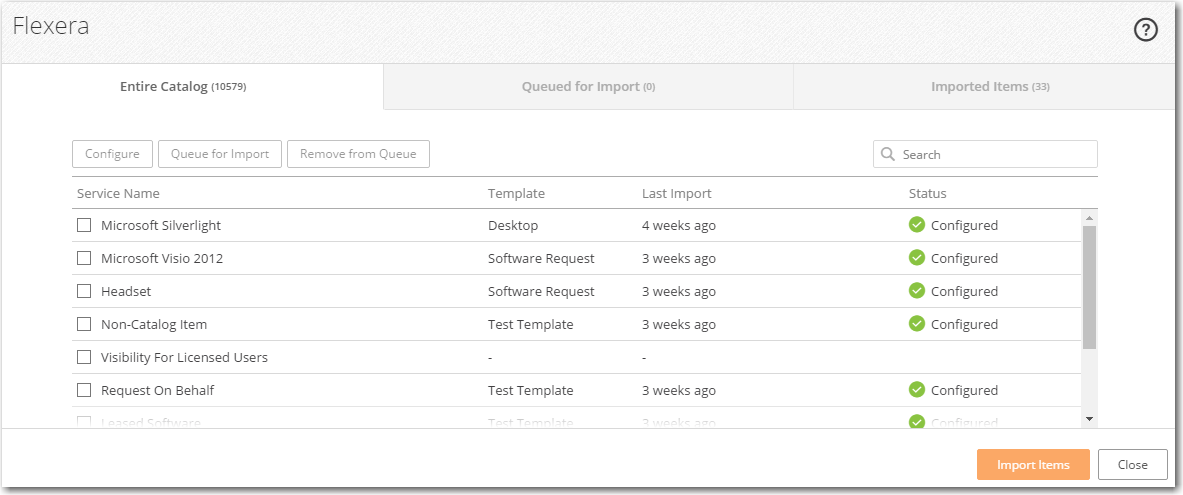
- Select a catalog item that has not yet been configured, such as Adobe Reader , and click the Configure button. The Configuration Options view opens.
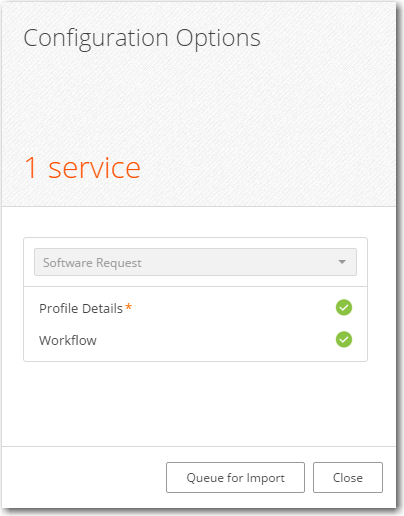
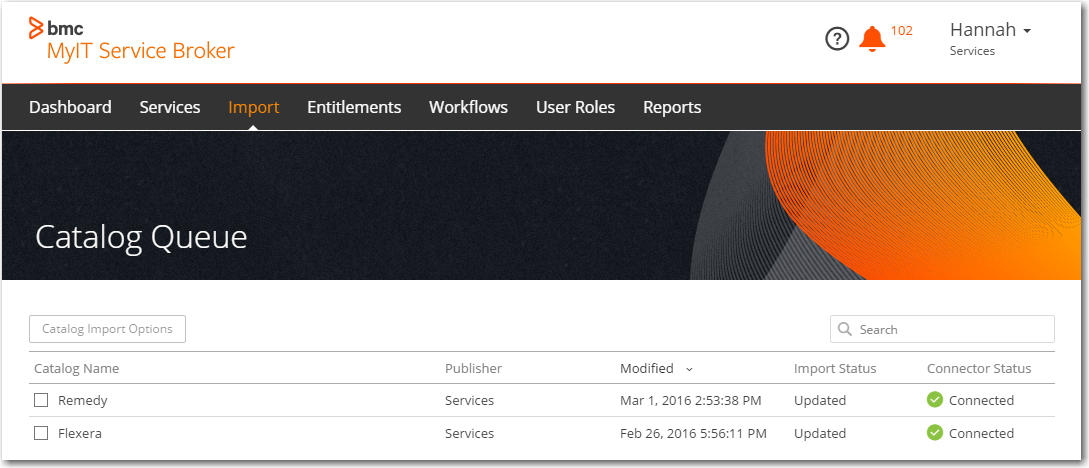
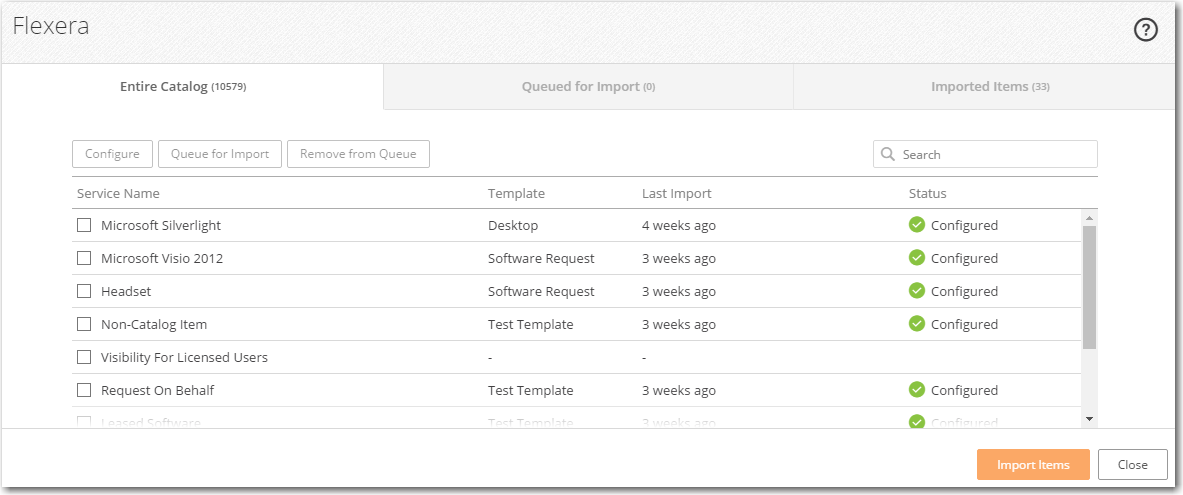
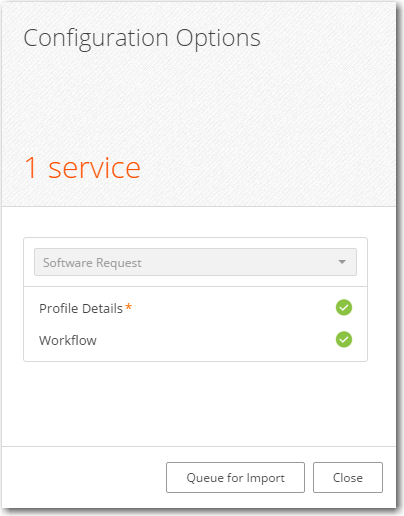
info
[CHECK THIS: AS OF APRIL 18, 2017, THE SELECTION “SOFTWARE REQUEST” IS NO LONGER LISTED. IF YOU SELECT “DESKTOP” INSTEAD, AND THEN CLICK WORKFLOW, THERE ARE NO WORKFLOWS LISTED.]
- Click Workflow . The Select Workflow view opens.
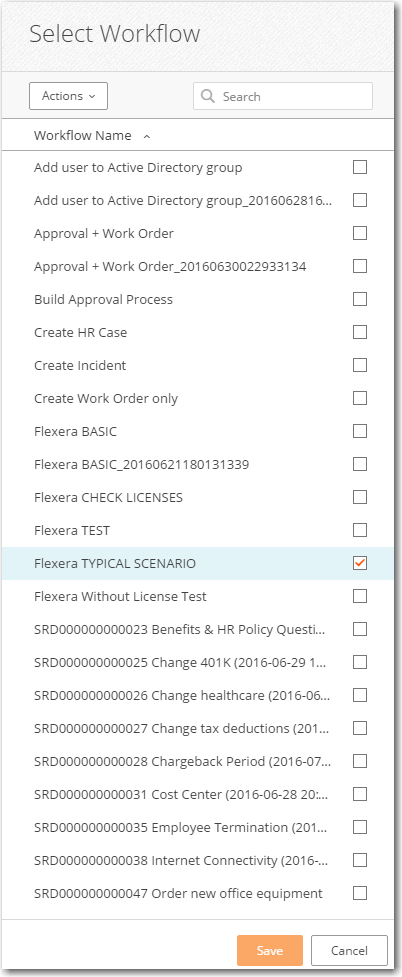
- Select a workflow, such as Flexera TYPICAL SCENARIO , and click Save .
-
The Flexera TYPICAL SCENARIO workflow was created as part of the Flexera Integration and is listed on the Workflow tab. Once the workflow is created it will get listed under Workflows .
-
- Back on the Configuration Options view, click Profile Details . The Profile Details view opens.
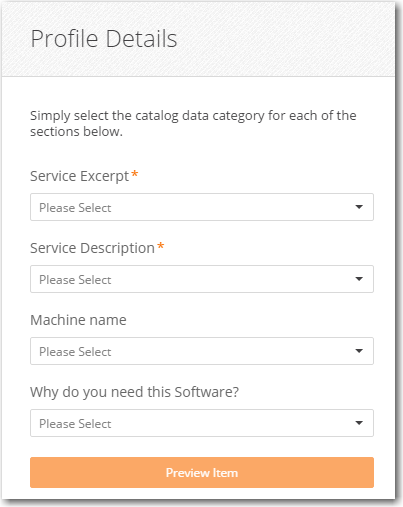
- From the Service Excerpt list, select excerpt . This is equivalent to the Short description field in App Portal.
- From the Service Description list, select description , which is equivalent to the Full description field in App Portal.
- Click Save to save changes and close the Profile Details view. The Configuration Options view opens.
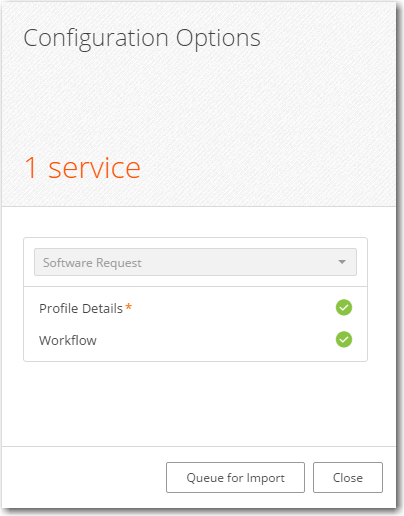
- Click Queue for Import and observe that the status of the selected catalog item will be updated to Queued . Catalog items are imported from App Portal into BMC MyIT. Queue for import means that the catalog items are ready to be imported into BMC.
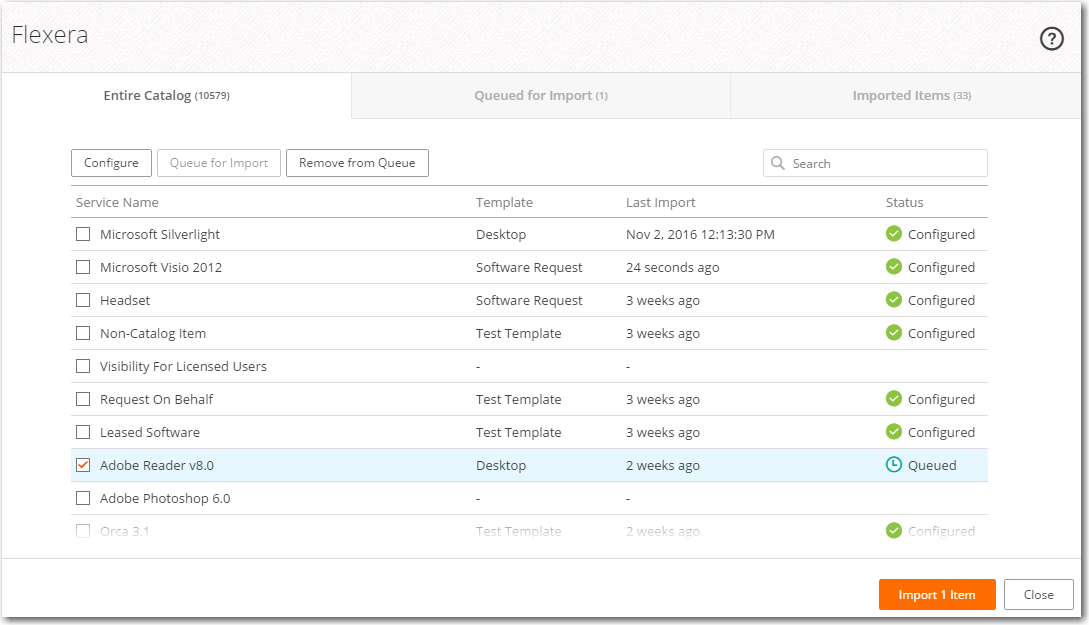
- Click the Import 1 Item button. The item is imported from App Portal to BMC MyIT, and the Catalog Queue page opens.
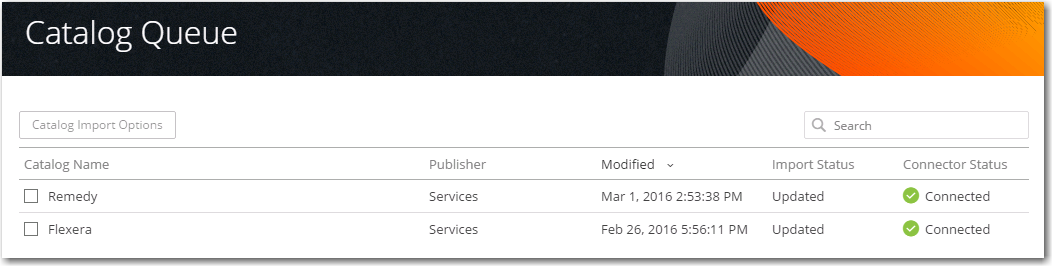
- Double click on Flexera . The Entire Catalog tab of the Flexera page opens, and the Last Import column of the catalog item lists the time period since the import (such as 5 minutes) and the Status column is changed to Configured .
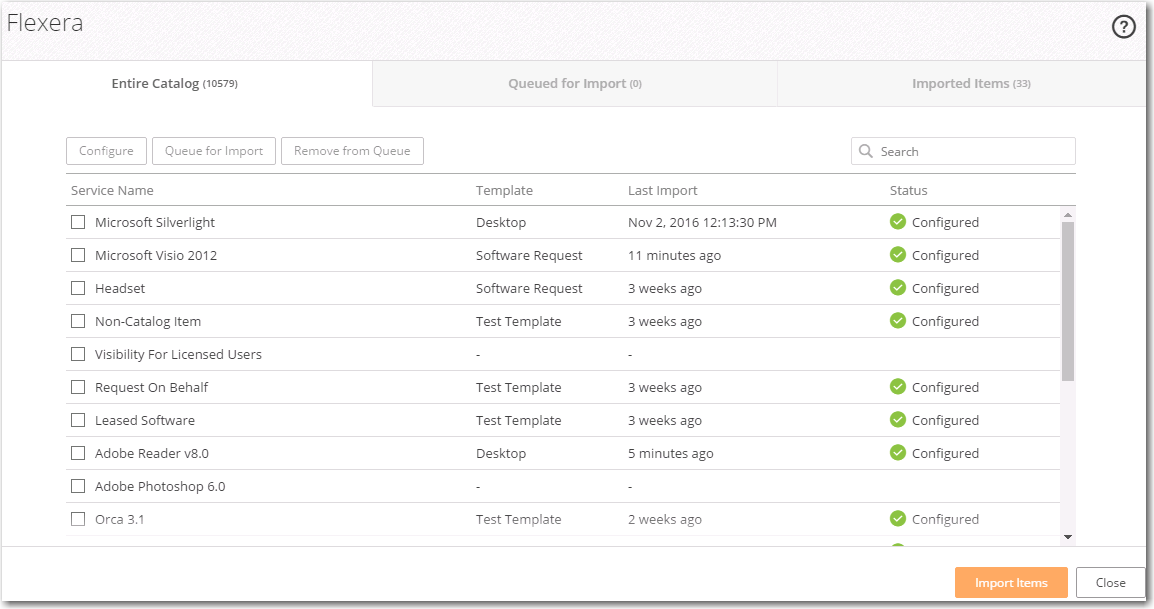
- Click on the Close button to close the Flexera page, and then click on Services to open the Services tab of MyIT.
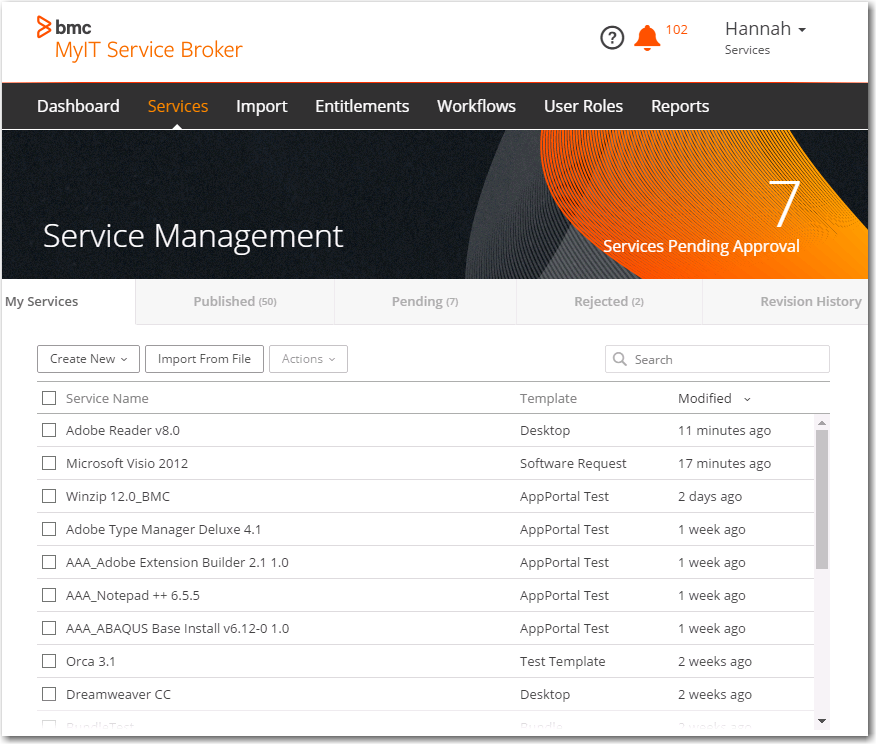
- Double-click on a catalog item, such as Adobe Reader v8.0 . The Service Options view opens.
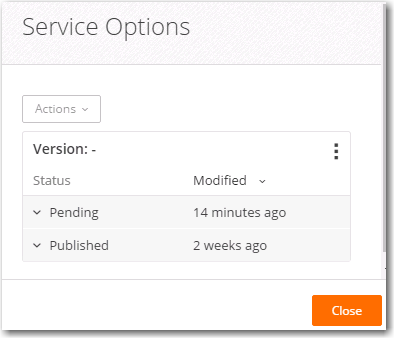
- Expand the Pending status.
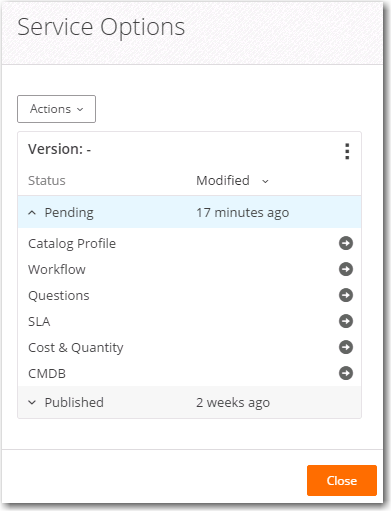
- Click on the arrow next to Questions . The Service Questions page opens.

- Drag and drop the machine name from left pane to the right pane. The Question Settings view opens. On this view, you need to select the questions that will be asked during checkout.
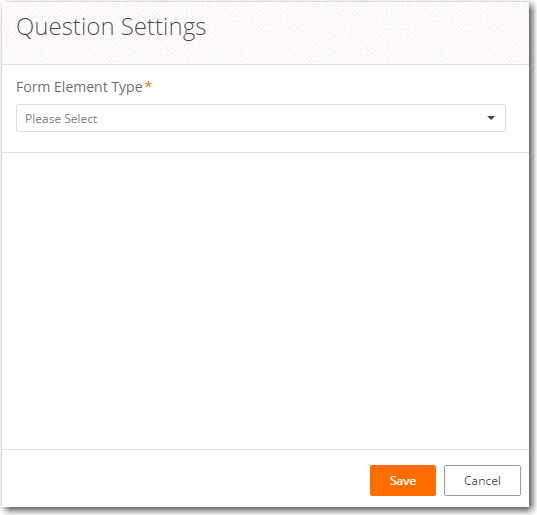
- From the Form Element Type list, select the type of the machine name field, such as Text Field .
- Click Save to close the Question Settings view. The Service Questions view opens, displaying the machine name field.
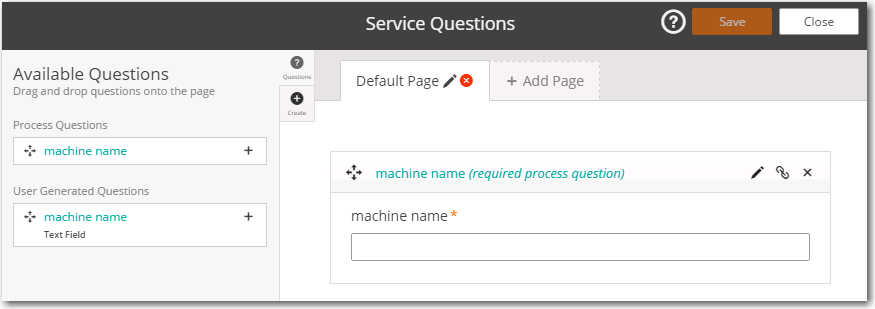
- Click Close . The Service Options view opens.
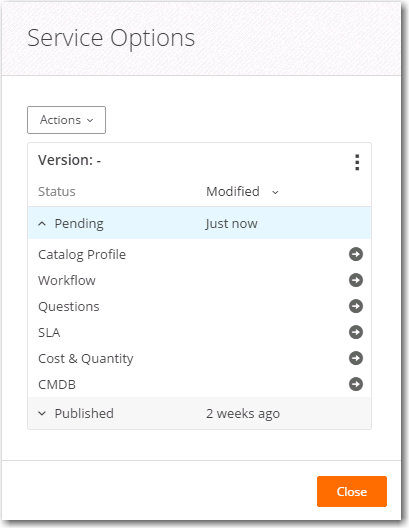
- From the Actions menu, select Approve & Publish . The Status for Approved and Published is updated to Just now .

- Click Close .